To become certified, you must complete and successfully pass a proctored exam. A proctored exam is an exam overseen by an authorized proctor who ensures the identity of the test taker and the integrity of the test taking environment. A proctor, or test administrator, is the individual administering and surveilling the exam. At this time, we are offering remote proctoring through Prometric. Prometric’s ProProctor Remote Proctoring is a service that emulates the role of an on-site proctor – confirming the identity of the test-taker and safeguarding the integrity of the exam. In this blog, we will be going over the steps necessary to schedule your exam, how to be prepared for exam day, and what the process will be when exam day has come. 1. Scheduling the ExamAfter creating your account and successfully purchasing the course, you will be able to schedule the exam by clicking on the “Schedule Exam” button and following the instructions displayed to set up your desired date and time. 2. Before Test DayBefore test day, download and install the ProProctor application that delivers your exam. Follow the instructions provided on the page. After the ProProctor application has been successfully downloaded onto your computer, you will then need to conduct a System Readiness Check. To perform a System Readiness Check, please open the ProProctor application and enter your appointment confirmation number and the first four (4) letters of your last name/surname. Click CHECK MY SYSTEM to complete the System Readiness Check. 3. On Test DayOn test day, launch your exam by entering your appointment confirmation number and the first four (4) letters of your last name/surname. You should launch your exam 15 minutes before the scheduled start time so that you can complete the inspection of your testing environment. If you completed the System Readiness Check before test day, click TAKE MY EXAM. Please make sure you allow 15 minutes to prepare your testing environment. When you are comfortably sitting at your workstation go to the Prometric ProProctor site at https://rpcandidate.prometric.com/ and launch your exam. The easy-to-follow, self-serve check-in process will guide you through the final preparations before you are greeted by a Prometric Readiness Agent. Close doors to the room you are working in, including doors to closets and visible bathrooms.
4. Meet your Prometric Readiness AgentYour Prometric Readiness Agent will guide you through three security checks before launching your exam.
IMPORTANT: Do not have your laptop connected to a docking station anytime during the setup of your exam. This can cause connectivity issues. Make sure to clear your workspace and put away all personal items.
IMPORTANT: To expedite the check-in process, please remember to empty your pockets prior to the visual check. 5. Taking the Test Now you are ready to take your online proctored exam. Although you will not see your Prometric Proctor, they will monitor you throughout the testing process and will be available to provide assistance at any point during your exam. Using the chat feature on the upper right of your screen, you can speak with or send a message to your Proctor when you need help. With this support function, you will be able to complete your exam with peace of mind, knowing that your Proctor is always virtually there with you. The accreditation of our National Food Managers Certification marks a significant milestone in our commitment to ensuring food safety excellence across the nation. With this accreditation, we solidify our dedication to providing the highest quality training and certification program for food managers. Join FMC® Food Managers Certification today in elevating standards, advancing careers, and safeguarding public health with confidence. Take the first step towards your certification journey and unlock a world of opportunities with us. Please visit the following link to set up your account and get started:
https://www.foodmanagerscertification.com/. Together, let's build a healthier, safer future.
0 Comments
Leave a Reply. |
Contact Us(888) 332-6609 Archives
July 2024
Categories
All
|
|
Sackrison Insurance Agency complies with applicable Federal civil rights laws and does not discriminate on the basis of race, color, national origin, age, disability, or sex in its services, programs, or activities.
|
Navigation |
Connect With UsShare This Page |
Contact Us |
City of Napa by the Napa River.JPG Photo by Oleg Alexandrov | CC-BY-SA-4.0 | Website by InsuranceSplash
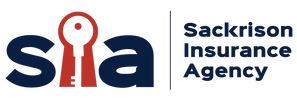

 RSS Feed
RSS Feed